Star Watermark
Image, Video, and PDF Watermark Tools for Windows and macOS
Add Image Watermarks to PDFs on Mac
Protect PDFs with Image Watermarks
Star PDF Watermark for Mac makes it easy to add image watermarks to PDFs like company logos or custom stamps, ensuring your files are protected. This tutorial shows how to watermark PDFs on Mac quickly.
Why Use Image Watermarks?
Image watermarks, such as logos, enhance brand visibility and deter unauthorized use. They’re ideal for marketing materials, eBooks, or legal documents. Star PDF Watermark supports batch watermarking for efficiency.
How to Add Image Watermarks
- Launch Software: Open Star PDF Watermark and create a new image template.
- Select Image: Click “Browse” to choose your logo or image. Adjust position, rotation, and transparency.
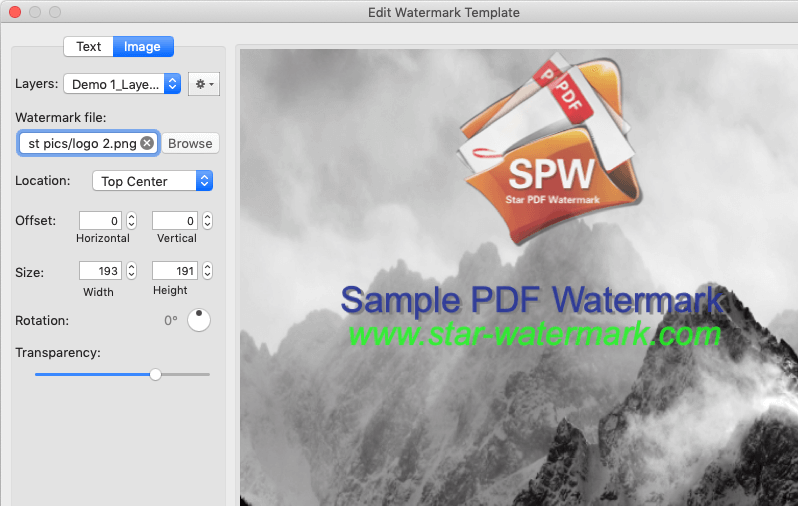
- Apply Watermark: Add PDFs, select the template, preview, and process.
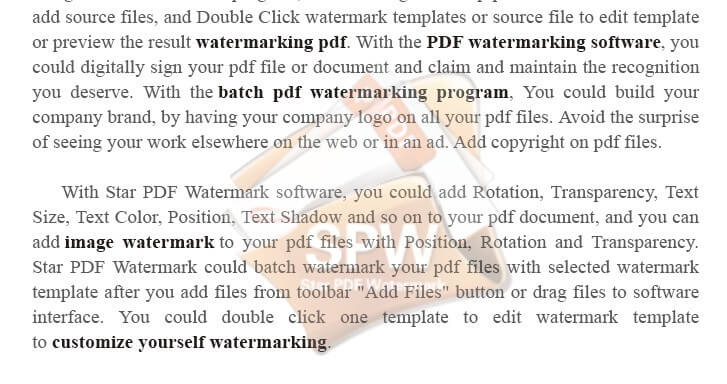
You can combine text and image watermarks for added protection.
Frequently Asked Questions
- Can I add both text and image watermarks?
- Yes, the paid version supports combining text and image watermarks.
- Is batch watermarking available?
- Yes, process multiple PDFs at once with the batch tool.
- How do I adjust watermark transparency?
- Use the template editor to set transparency for optimal visibility.
Contact [email protected] for help.
Start Protecting Your PDFs
Download Star PDF Watermark to add professional image watermarks!